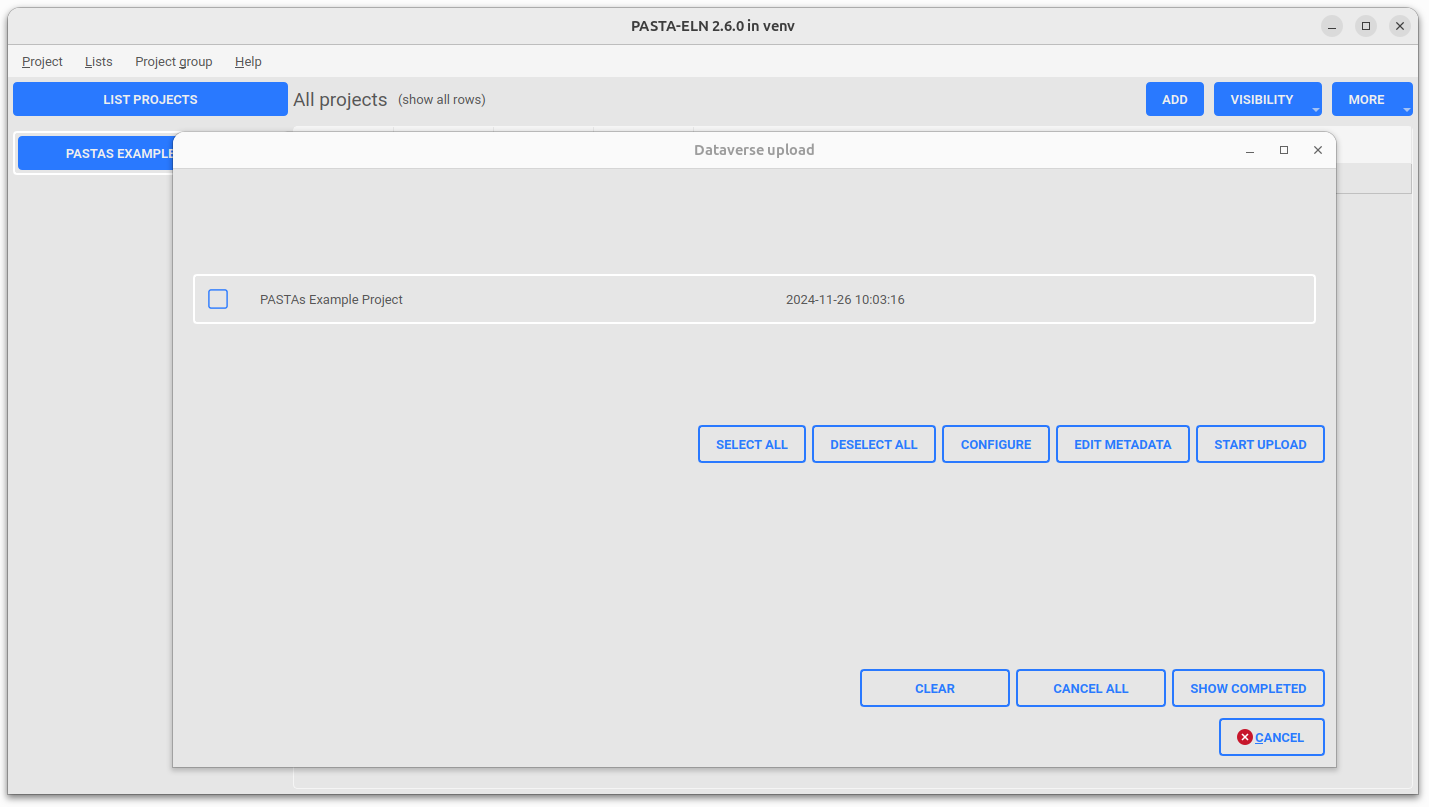Dataverse Integration
Dataverse integration feature enables user to publish the PASTA projects on the Dataverse platform. The feature allows the user to configure a particular dataverse instance on which the projects will be published. The dataverse instance can be configured in the user preferences.
The main intend behind this integration is to bring data FAIR-ness in the PASTA Application and to provide a way for users to make their data available to other researchers.
PASTA projects will be packaged as part of the ELN file and uploaded to the dataverse instance. User can configure the number of parallel uploads and the number of items to be packaged as part of the ELN file. Also the user can configure the metadata used for the creation of datasets in the dataverse instance. Once the required configuration is done, the user can start uploading the PASTA projects to the dataverse instance. There is also a possibility to upload multiple projects at a time. Make sure to configure at least the minimal set of metadata (subject, author, dataset contact & dataset description) required for the dataverse upload. Otherwise the upload will lead to an appropriate error message.
An individual upload process will be composed of the following steps:
Generate ELN file for the project
Create a dataset in dataverse
Publish the dataset in dataverse with the metadata configured by the user
Upload the ELN file to the published dataset
The following features are available as part of the dataverse integration:
Dataverse Configuration UI: The user can configure the dataverse instance (server url, api token and dataverse id) on which the projects will be published. The screen capture of the dataverse Configuration UI
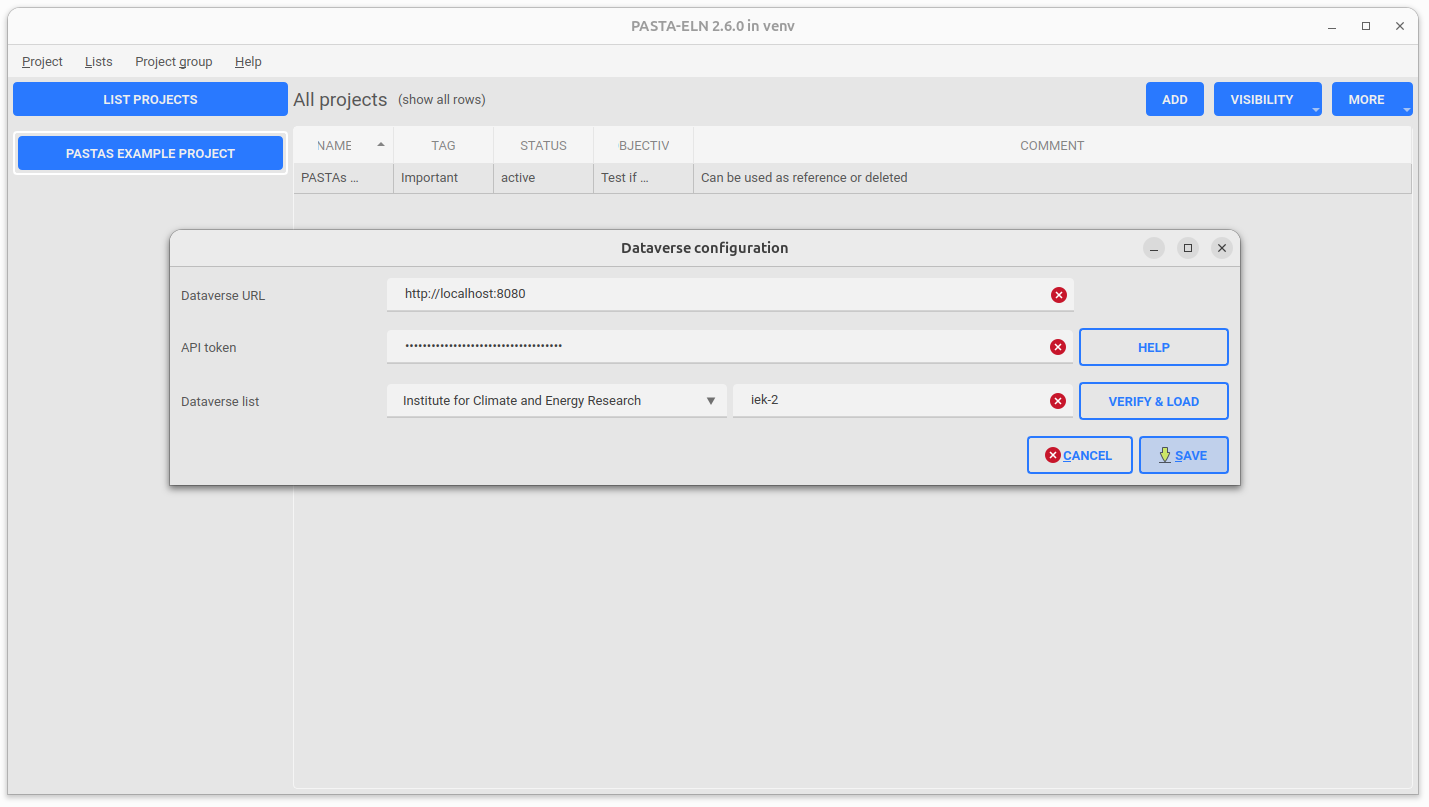
Dataverse Upload UI: The main UI where the user can upload the PASTA projects to the dataverse instance. The screen capture of the dataverse UI
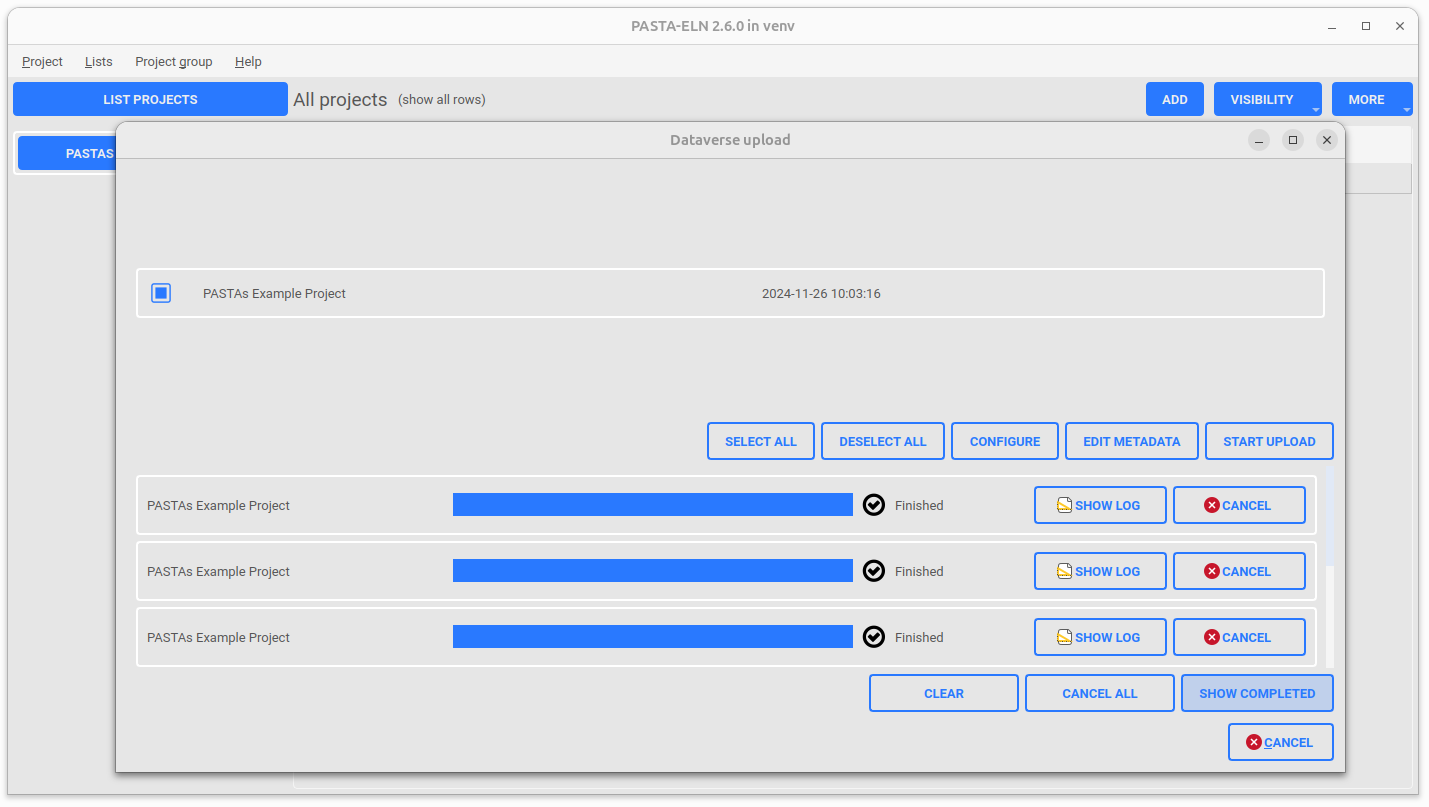
Dataverse Upload History UI: The user can view the history of the uploaded projects to the dataverse instance. The screen capture of the dataverse upload history UI
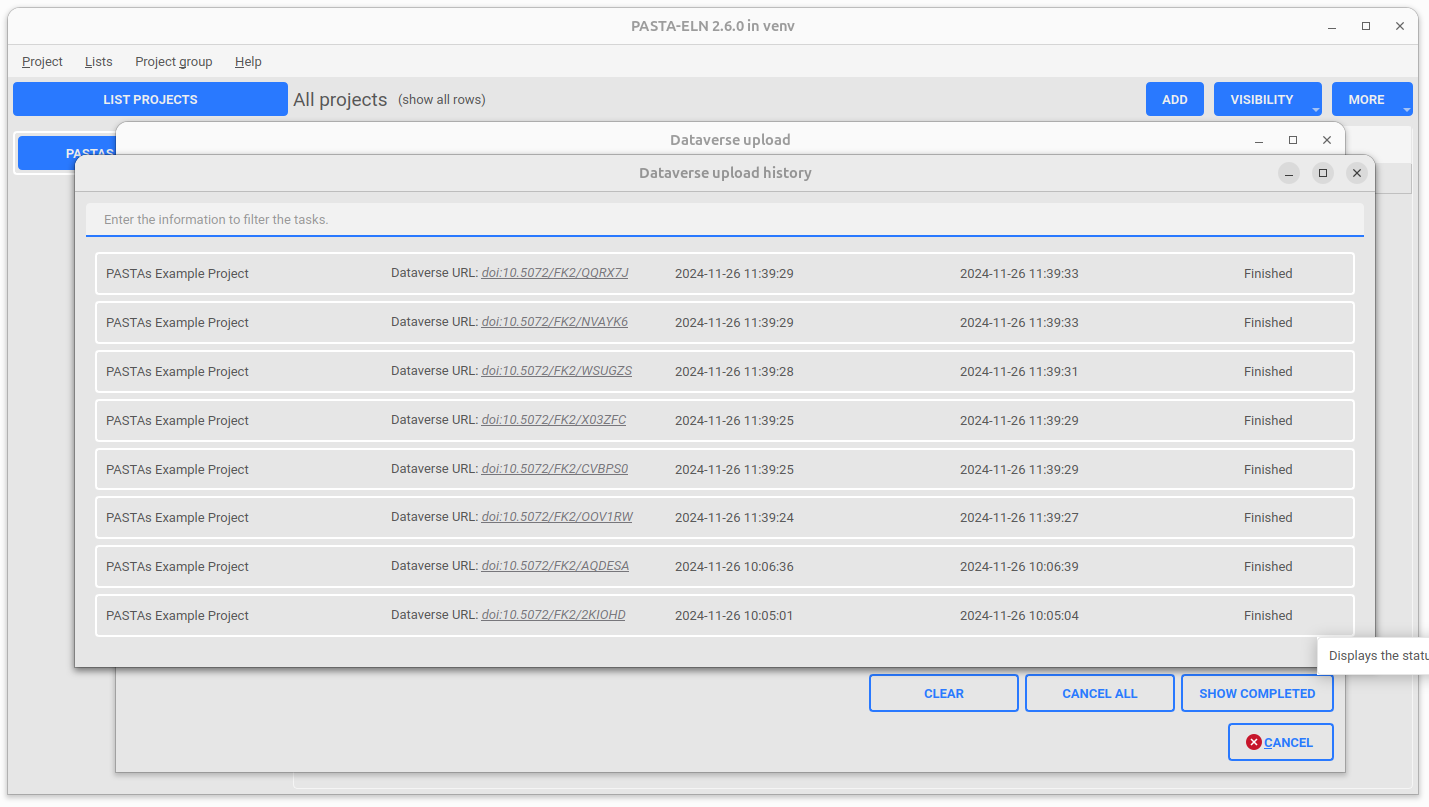
Dataverse Metadata Editor UI: The user can edit the metadata used for the creation of datasets in dataverse which are associated with the PASTA projects. The screen capture of the dataverse upload history UI
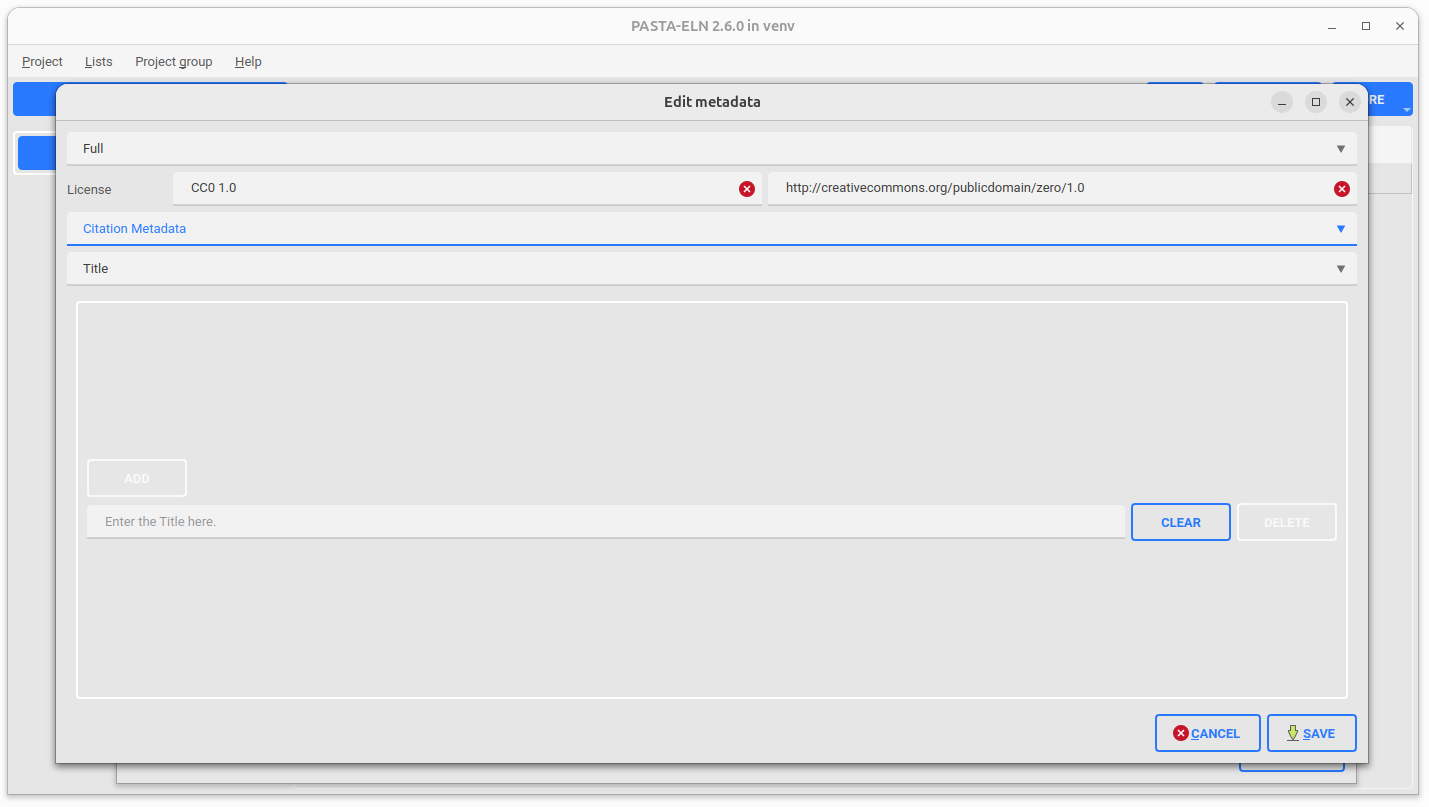
Dataverse Upload Configuration UI: The user can define the configuration parameters (number of parallel uploads, items to pe packaged as part of the ELN file etc. ) used for dataverse upload. The screen capture of the dataverse upload history UI
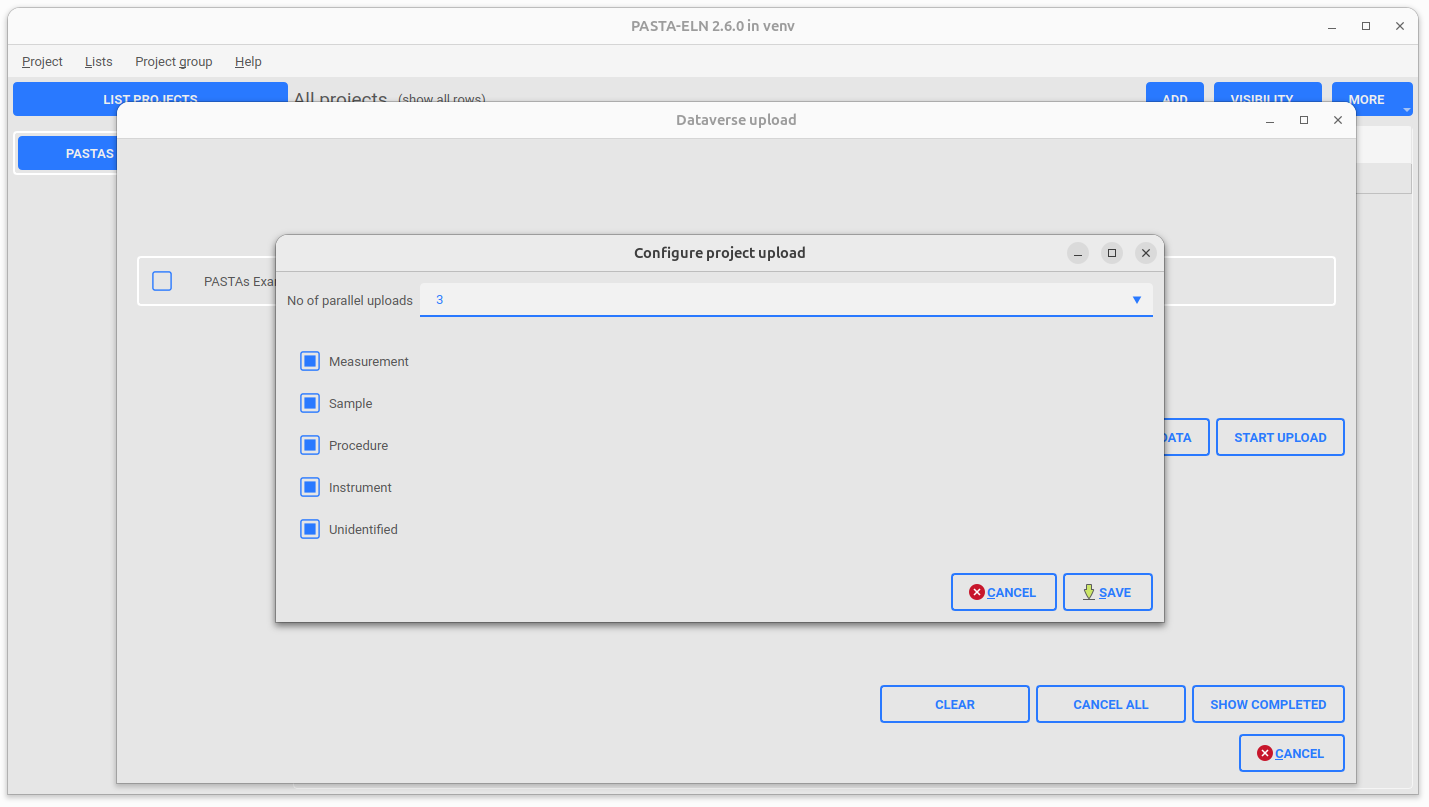
Upload Usage
Inorder to open the dataverse upload tool, follow the below given steps:
Run the PASTA Application
Go to Project group | Upload to dataverse or press F11
An upload dialog will be opened with the loaded PASTA projects
For the detailed user manual, please refer the document below